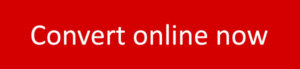ScanWritr makes document management effortless. You can seamlessly open almost any file from your computer, Dropbox, or Google Drive and convert it to a PDF. Whether it’s Microsoft Word documents, Excel spreadsheets, PowerPoint presentations, Visio charts, Apple Pages, Numbers, Keynote files, Adobe Acrobat PDFs, LibreOffice, OpenOffice, or Hancom Hangul documents, ScanWritr handles it all. It also supports popular image formats like JPEG, GIF, PNG, HEIC, and BMP.
No more manual conversions – upload, scan, or even take a picture of a document, and ScanWritr does the rest. You can combine multiple documents and images into a single file and export them as one unified PDF. Plus, with OCR (Optical Character Recognition), you can create searchable PDFs, making extracting and reusing text easy.
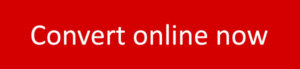
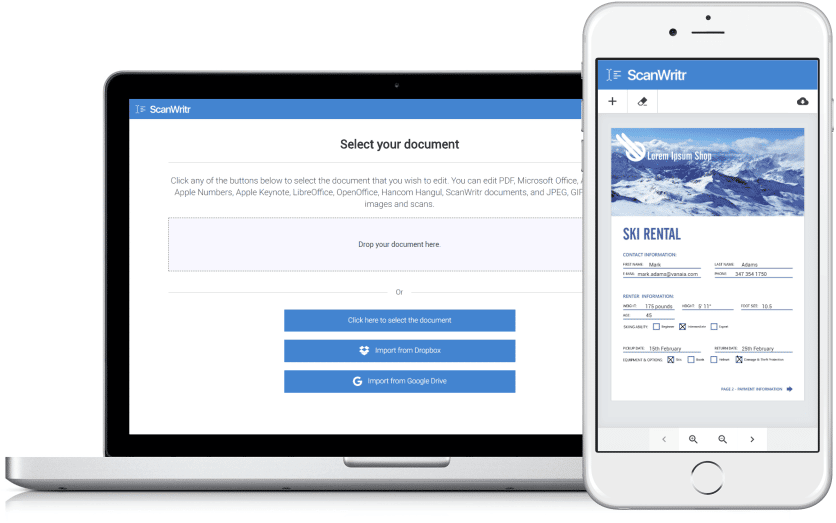
Editing documents before converting
ScanWritr is an all-in-one online scanner, converter, and editor that brings old-fashioned paperwork into the 21st century. With our platform, you can take a picture, scan or upload a document, perform OCR (Optical Character Recognition), and save it as a PDF. Additionally, you can scan or import multi-page documents and even combine multiple files into a single ScanWritr document.
With ScanWritr, editing imported documents as images has never been easier. You can add signatures and annotations, use an eraser, marker, or pen, and fill in spaces with the writing tool. Once you’re done, convert it to a PDF, ready for sending, printing, or faxing.
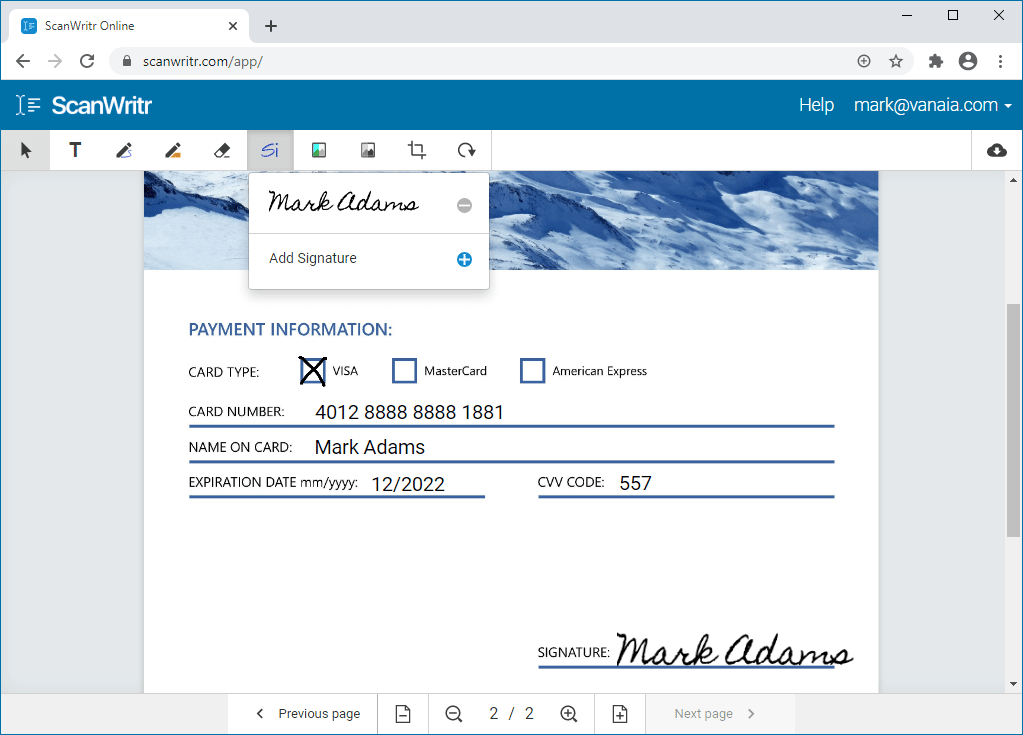
After uploading your document, you can also improve its quality and retouch it. The document is enhanced by using our comprehensive image enhancement features. The contrast and greyscale tools will make the digital copy of your document as high quality as possible. Use the Contrast tool to let ScanWritr automatically improve the contrast of your document.
To clean up the document further, use ScanWritr’s eraser tool. The Eraser tool allows you to remove unwanted text, shadows, or background. Zoom in or zoom out the document and select the thickness of the eraser to make deletion as accurate as possible. You can also revert your changes if any mistakes are made while erasing.
ScanWritr also provides a powerful and flexible cropping tool, enabling you to precisely cover or adjust just the right area of your document. Suppose you find that the edges of the captured image or scanned document are uneven, misaligned, or contain unnecessary elements. In that case, the Crop tool is ideal for refining your document’s boundaries. With this tool, you can easily select and define the correct edges of your document, ensuring a clean document and professional appearance.
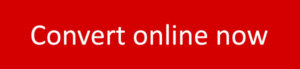
Converting and saving a document
You can convert documents to PDF online using any internet-connected device. Simply go to the ScanWritr web portal or install the ScanWritr app. Upload the document you wish to edit or take a picture of it. ScanWritr will automatically detect margins, enhance document quality, and eliminate shadows and other visual imperfections. Our comprehensive edge detection and image enhancement features ensure that the digital copy of your document is of the highest quality. This high-quality scan guarantees excellent text recognition when exporting to a searchable PDF.
The integrated Optical Character Recognition (OCR) feature allows you to extract text from the document effortlessly. The option to select your preferred language enhances OCR accuracy, ensuring the best possible text and content recognition. This makes ScanWritr perfect for personal and professional use, whether you’re digitizing receipts, contracts, or other important documents.
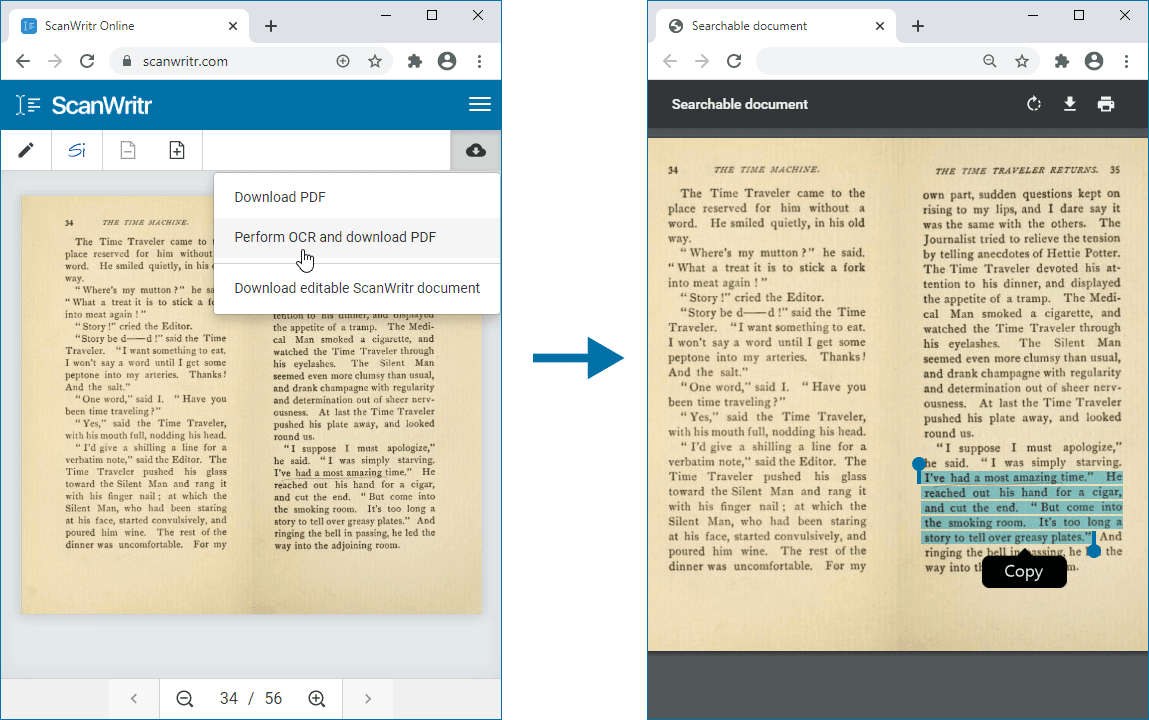
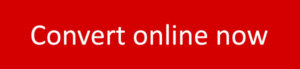
All you need to perfectly prepare your document
ScanWritr recognizes all the most common document formats. Open MS Office documents, Apple iWork documents, Adobe Acrobat PDF, OpenOffice, and many others with just a click. So you don’t have to convert documents manually. ScanWritr also supports uploading JPEG, GIF, PNG, HEIC, and BMP picture formats. Therefore, you can easily take a photo of your physical document using your smartphone. You can also scan a document using your home or office scanner. ScanWritr will automatically convert and optimize it for editing. Additionally, ScanWritr supports integration with various cloud storage services such as Google Drive, Dropbox, and OneDrive. This means you can easily upload documents from your cloud storage, make necessary edits, and save them back to the cloud.
After uploading the document, you can easily add new content, such as texts, ticks, marks, signatures, or images, to enhance or complete your document. These features allow you to fill in forms, sign documents, annotate as needed, and further clean up the document.
When you need to open a document and convert it to PDF, ScanWritr is your fastest and most reliable choice. You can visit the ScanWritr website or app, upload your document, and get started. You can prepare your document by inserting text, checkmarks, signatures, and more. Save the final version as a PDF, and it’s ready for sending, sharing, or faxing!