With ScanWritr, you can extract text from any captured image, scanned document, Microsoft Word document, Microsoft Excel spreadsheet, Microsoft PowerPoint presentation, Microsoft Visio chart, Apple Pages document, Apple Numbers spreadsheet, Apple Keynote presentation, Adobe Acrobat PDF, LibreOffice, OpenOffice or Hancom Hangul document, and JPEG, GIF, PNG, HEIC and BMP image. You don’t have to convert documents manually. Additionally, you can add multiple documents and images in a single ScanWritr document and export it to a single PDF. ScanWritr lets you perform OCR and save the document as a searchable PDF from which you can extract text. The language selection option improves OCR and guarantees the best possible text and content recognition in your language.
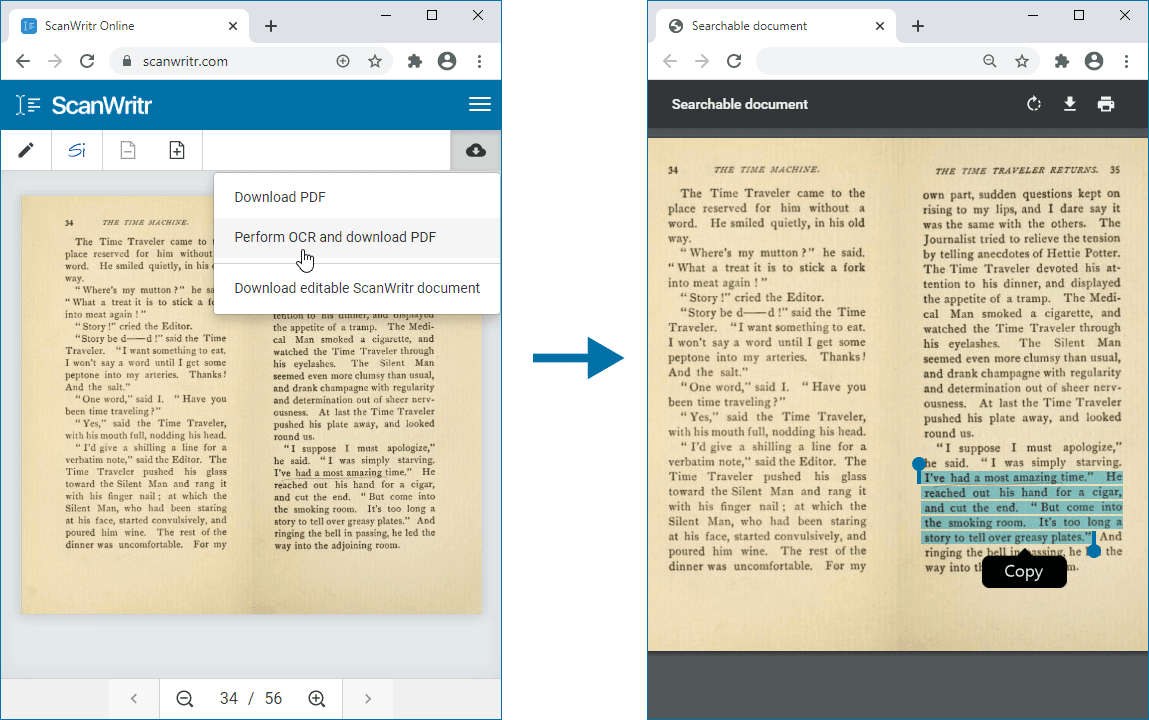
Extract text from any type of document
ScanWritr is an all-in-one online scanner, OCR converter, and editor that brings old-fashioned paperwork into the 21st century. Take a picture, scan or upload a document, and perform OCR. You can also scan or import multi-page documents. Even more, you can add as many files as you wish in a single ScanWritr document.
To open and perform OCR online you can use any device connected to the internet. Go to the ScanWritr web or install the ScanWritr app. Then upload the document you want to edit, or take a picture of it. ScanWritr automatically detects the margins, improves document quality and removes shadows and other visual imperfections. Document is improved by using our comprehensive edge detection and image enhancement feature. It will make the digital copy of your document as high quality as possible. High level of scan quality guarantees great text recognition when performing OCR.
With easy-to-use and powerful editing tools, you can fill out the document by writing the text, annotating with pen and marker, and adding images, signatures and stamps. You can also delete any unwanted parts of the document background.
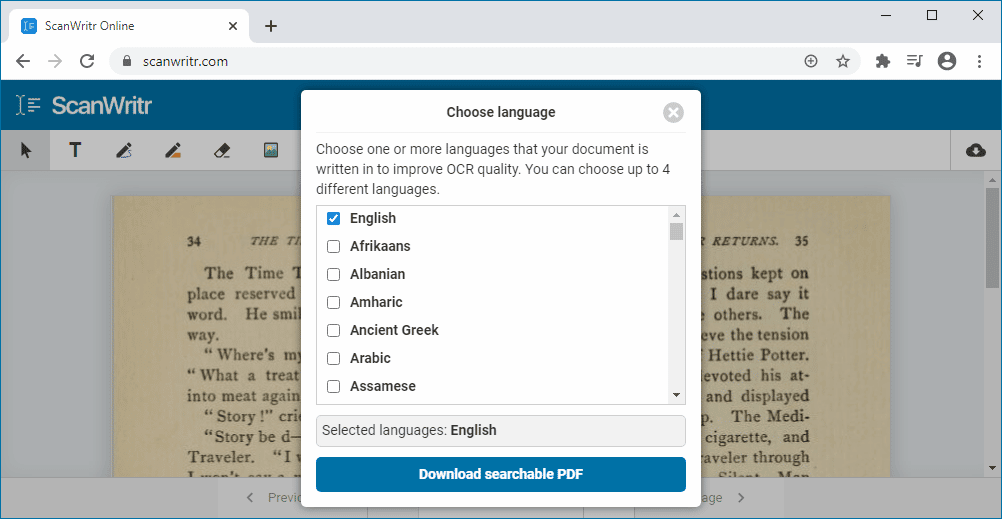
Filling out and saving a document
With ScanWritr, you can edit imported documents as an image. You can add signatures and annotations, use an eraser, marker or pen, and fill in the spaces with the writing tool. Then convert it to searchable PDF, making it ready for selecting text, sending, sharing, printing or faxing.
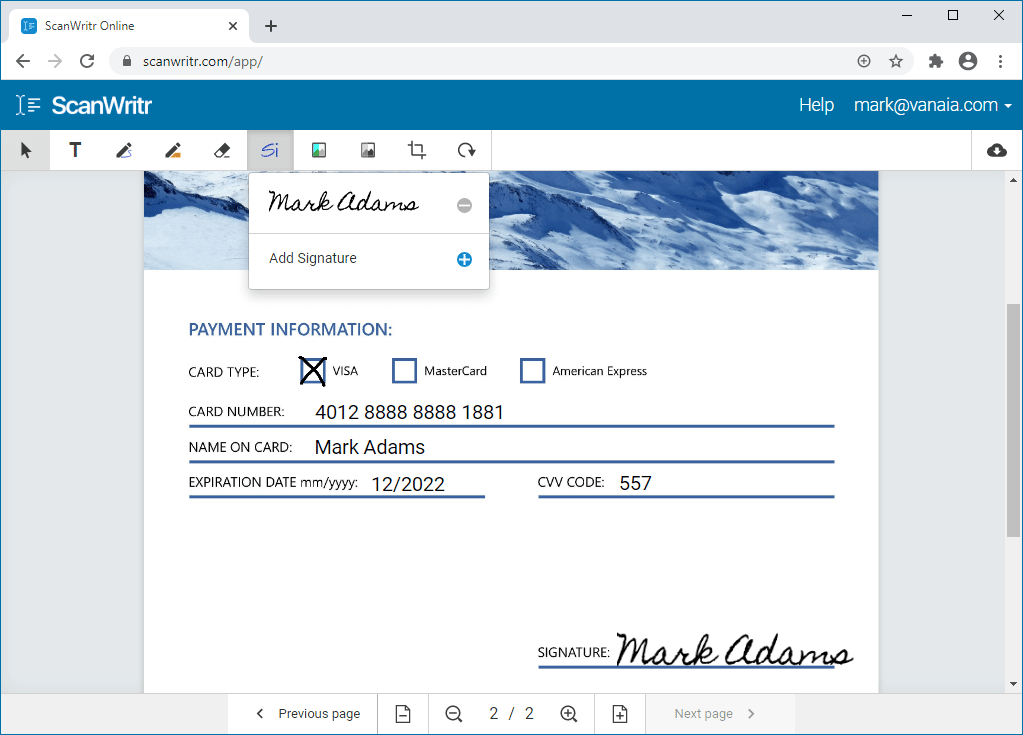
If you need to perform OCR on a document or image, there is no quicker and better option as using ScanWritr. Just visit the ScanWritr page and upload or scan a document. Then perform OCR, and save the document to searchable PDF, from where you can copy any part of text.
